How to Resolve the Problem of a significant drop in internet router speed from above 100 Mbps or 200 Mbps to as low as 1 or 2 Mbps or even in Kbps
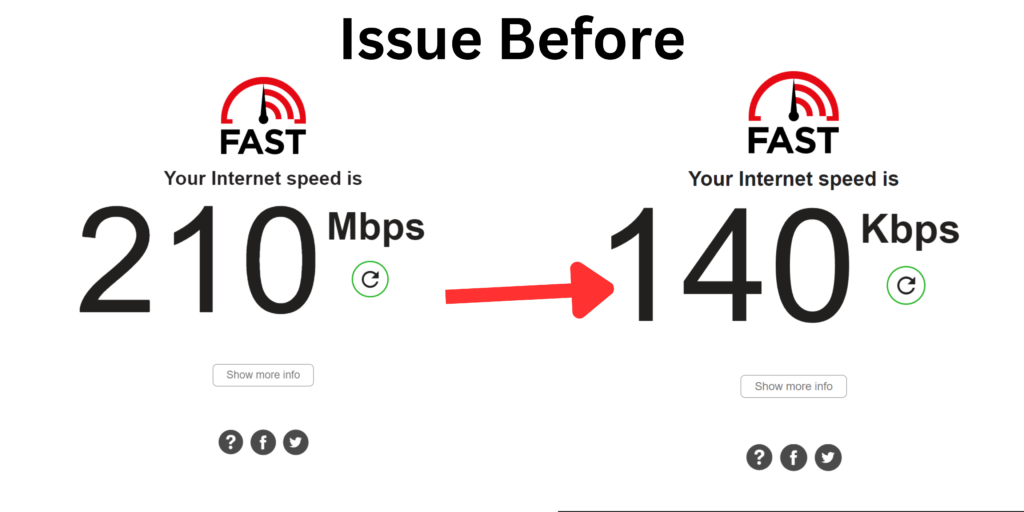
To troubleshoot and resolve the sudden drop in internet router speed, you can follow the following steps without delving into unnecessary settings adjustments:
1. Check Driver Updates in Device Manager:
Start by ensuring that your drivers are up to date. You can do this by accessing the Device Manager. To open the Device Manager, right-click on the Start button and select “Device Manager” from the menu. In the Device Manager window, locate the Network Adapters section and expand it. Right-click on your network adapter and select “Update Driver”
2.Inspet Network Connections:
If Updating the drivers doesn’t resolve the internet speed issue, the next step is to review your network connections:
- Open the search menu by clicking on the search icon in the Windows taskbar.
- Type “Network” and select the option labeled “view Network Connections” from the search results.
- This action will open a new window displaying all the Wi-Fi networks connected to your laptop or PC
- Scan through the list of connected networks. Fi you notice any unknown or unwanted networks, it’s crucial to remove them to optimize your connection.
- Right-click on the suspicious network and select “Disable” to remove it from the list.
3.Test Internet Speed:
Once you’ve ensured that your drivers are updated and unnecessary networks are removed, it’s time to verify the internet speed:
- Open your preferred internet browser, such as Chrome.
- Navigate to a reliable speed testing website, such as fast.com or Ookla.
- Follow the on-screen instructions to initiate the speed test.
- Allow the test to run for a few moments to accurately gauge your internet speed.
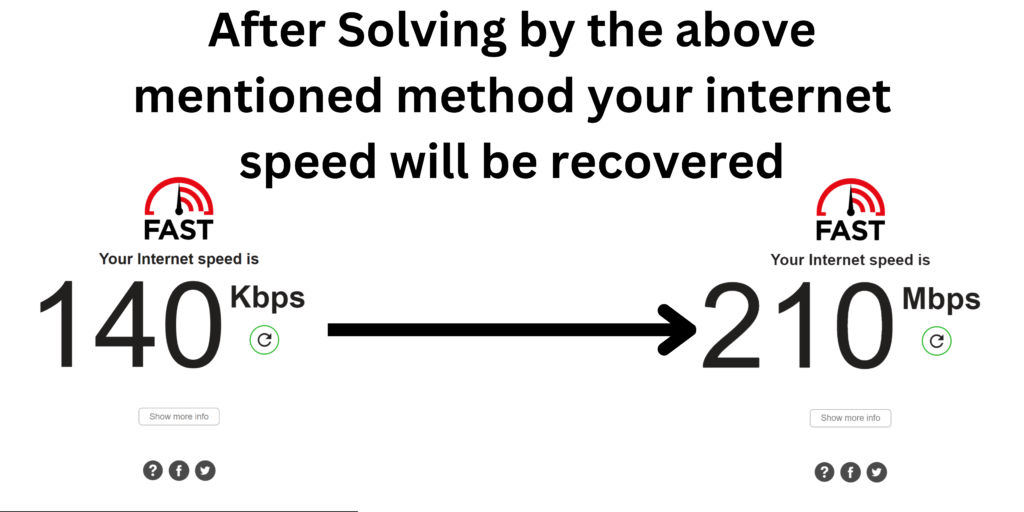
By following the above steps, you can effectively diagnose and address the sudden drop in your internet router speed without the need for extensive troubleshooting or altering other settings unnecessarily.
Share this Information If this has helped you fixed your issue and saved your quality time
Facebook
Twitter
LinkedIn
Follow us on our Social Media Handles:
Check Out Our More Informative and Educational Blogs which could help in your daily life:



Addressing Controversies Surrounding NEET 2024: Insights from the Ministry of Education
June 9, 2024
No Comments
Read More »
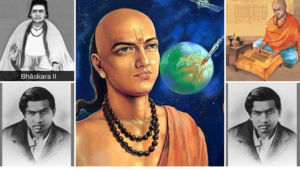
“How to Create Interest in Maths: Unlocking the Magic of Numbers”
May 29, 2024
No Comments
Read More »
